LAPTOPS, CONTINUED
The main reason I’m researching laptops right now may seem trivial. My favorite caf� in Jerusalem, Aroma, now has WiFi.
Communications are a key element of the laptop experience – perhaps even more so than with a desktop. Many laptop users do their work on the road and update their main computer later. So your laptop investigation should include looking at networking and communications options.
The most basic kind of networking is what used to called ‘sneakernet,’ where one stuffs a floppy disk into a drive, copies files and moves the disk to another computer. If your laptop has a floppy drive you may figure that you’re covered, but of course you will be limited to files that are barely a megabyte large.
Most people want something more robust. You may have a CD writer on your computer, which will allow you to copy up to 700MB at a time. The cost of CDs these days are trivial, so this may seem adequate.
One recent boon for laptop users has been the development of micro-sized ‘key right’ portable hard drives. These drivers are going to eventually replace floppy drives. The very portable hard drives, also called ‘flash drives’ or ‘USD-based flash drives’ is the same technology used in MP3 flash players and connect to your computer’s USB port.
Here are some examples of flash drives:
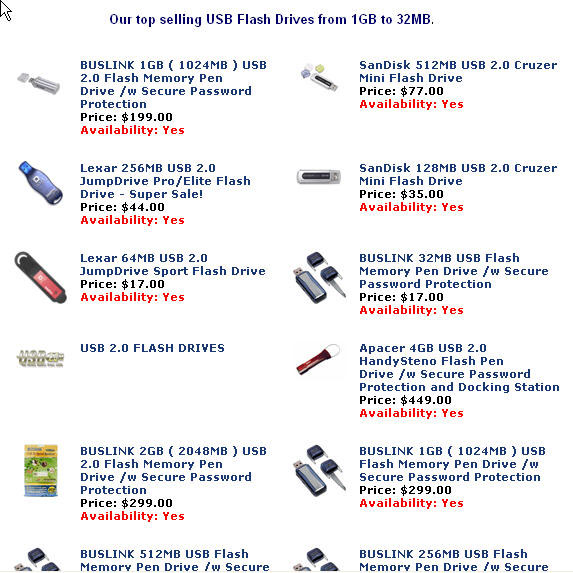
Typically, they automatically hook into your computer’s USB drivers and don’t require any software installation at all (in Windows 2000, XP and Macintosh OS9.x and better.)
They come in a variety of sizes – up to a gigabyte, as of this writing. They are not expensive – a 256MB micro drive costs less than $50.
There are also a number of MP3 players that combine music with USB data transfer in one unit, such as the Creative Labs Muvo TX 256 MB MP3 Player available at the Yahoo online store.

There is a whole world of wireless connections, including wireless networking and Infrared connections, a subject to which I will dedicate more time next week. I still have other unfinished laptop issues to discuss.
One important issue is what to do if your system develops a problem. On a desktop, if your system fails, you would likely just reformat your hard drive and reinstall Windows, after making sure you had taken all the precautions I explained in previous columns.
The procedure is similar for a laptop, but some of the specialized drivers are difficult to locate – it’s sometimes a hassle trying to ascertain the names of the manufacturer of various add-in components, because you typically buy a laptop as a single unit.
In addition, there are drivers and software specific to laptops – such as battery monitors, infrared ports, etc. Most laptops come with a pre-installed version of Windows, along with System Restore CDs you can use in case something goes wrong; it is recommended you use these disks to restore the system. It is more strongly recommended that you insist on original installation CDs. If the vendor won’t sell you a system with them, go elsewhere.
Physical security is a greater concern for laptop users. If the computer is small enough for you to schlep around, it’s portable enough for a thief. One popular strategy is to render the laptop unusable for the thief.
The easiest way to keep your data out of the wrong hands is to set up a password in your BIOS (Basic Input Output System). On most computers you can ‘bring up’ the BIOS when booting the machine by holding down the Del key. Be sure to check the manual for how to access your system’s BIOS. In fact, be sure the BIOS manual is included with the computer before you buy it.
You should keep a contact number ( not your home phone number or address) or email address in your laptop case, in the event the thieves decide that security measures you have set up render the machine unusable to them and they decide to play good Samaritan and ask for a ‘reward.’
The number one security measure is, of course, to be careful;. Most crooks are going to grab first and check usability later.
Dennis Turner