CLEANING UP THE REGISTRY
In an early column I discussed the Windows registry. It holds thousands, sometimes more than ten thousand settings. Some of these settings are for Windows itself, and others are for applications. As time passes, the registry becomes clogged with useless or erroneous entries. These can be left over from incomplete installations, incomplete uninstall routines. Many other problems arise. A user may move an application file without realizing that dozens of registry entries point to the old location. Application errors can leave traces in the registry. Malicious intruders as well, as I’ve discussed on several occasions.
When the registry goes bad your problems can vary from annoying to disastrous. The most common ailment is that the computer slows down. Another common problem is that clicking on shortcuts doesn’t start the program. Further down the scale, some programs won’t run at all. More disastrously still, Windows functions only work intermittently or not at all.
In the past I recommended Norton System Works. Its one step cleanup is good at setting some minor problems in the registry right. I suggested a utility called JV-16 for a thorough cleanup of the registry. JV-16 is no longer in business.
It’s time to choose a new registry cleaner. Recently, PC Magazine reviewed a number of contenders. This was their rating.
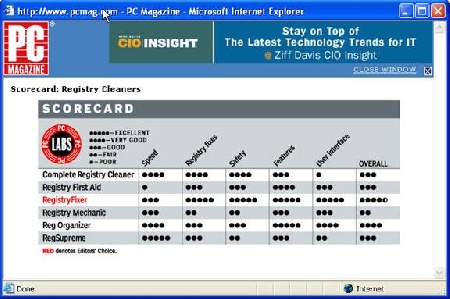
Not only was RegistryFixer the only PC Magazine recommendation, it was clearly the front runner.
The one drawback of RegistryFixer is that it comes as one component of a mediocre utility package called V Communications Fix-It Utilities 5.0. You can find V Com at http://www.v-com.com.
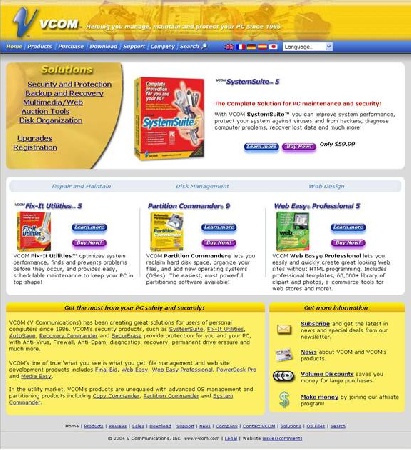
Click on Fix-It Utilities and buy it for $49.95. While most of the utilities are mediocre, the package is worth it to keep your Registry in excellent condition.
Once downloaded, your strategy is to install as few of the utilities as the installation package will allow. It comes with all sorts of extras, including a firewall and an anti-virus program. Fortunately, you can choose not to install them.
Let’s run through the installation.
When you’ve paid and downloaded fix-it utilities to a destination folders, the setup icon will look like this:

Double-click it to bring up the initial installation screen. Click Next.
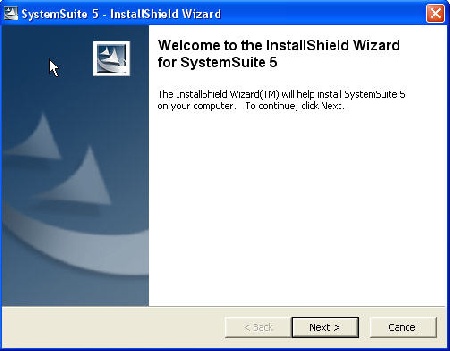
Notice the cursor on Custom Install. Make sure you click that option, or else you’ll end up with a wheelbarrel.full of applications you’ll never use.
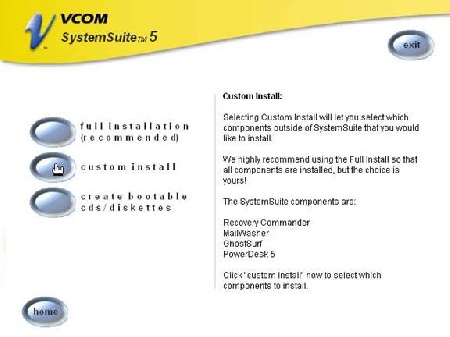
Having chosen custom install, uncheck the bottom four extras, then click install in the lower right hand corner. These applications are utterly worthless.
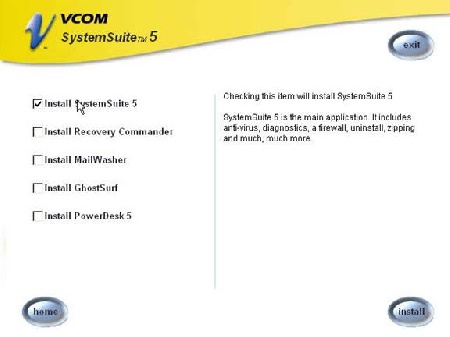
This is an unusually lengthy installation. Still, it’s worth getting rid of everything the installation program allows.

You’ll bring up yet another setup screen for the utilities. Click next. You’ll have a choice to exclude the antivirus and firewall. Do so. Windows already has its own firewall. You’re using Norton AntiVirus and don’t need a second, inferior competitor to slow down your computing.
Finally you’ll be installed. Here is the opening screen.
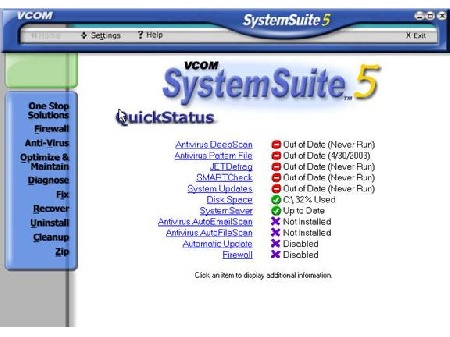
As you can see the antivirus is not installed, the firewall is disabled, and other items are not enabled. You can play with them if you wish. I recommend these utilities for one purpose – RegistryFixer.
Click Fix, and then click Registry fixer.
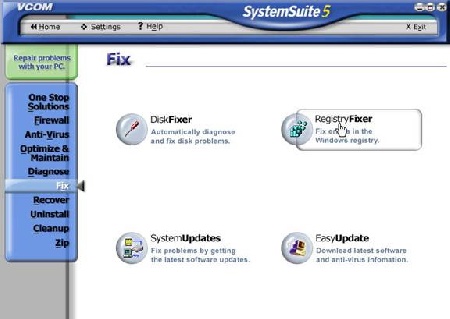
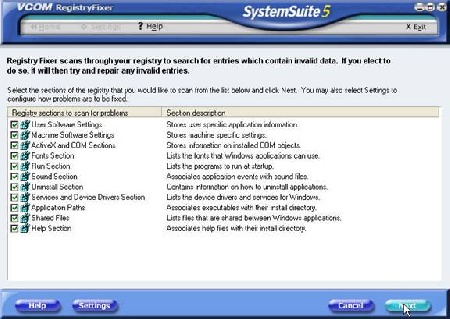
Now before you click next, you’d be wise to back up your registry. In Windows XP, you do this by backing up System State. If anything goes wrong with RegistryFixer, you can restore your system to how it was before you ran it.
Click the START button, hover on all programs, navigate to accessories -> system tools -> backup.
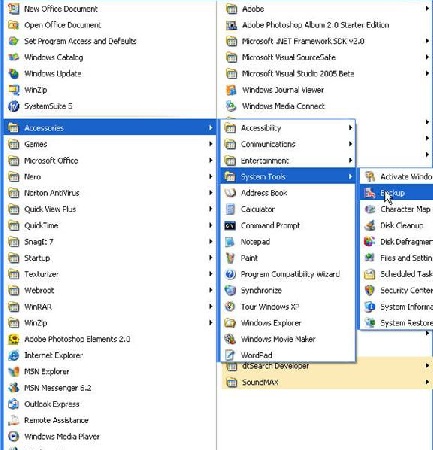
When the backup wizard opens, click the advanced button, not next.
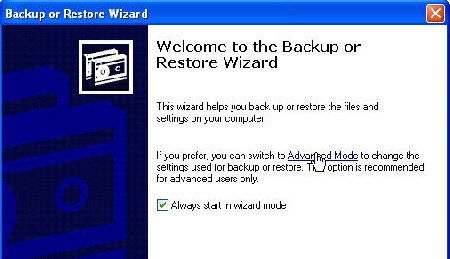
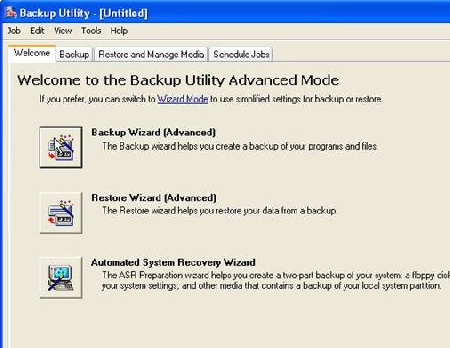
Now, click Backup Wizard, and in the following screen next and in the following screen click the radio button ‘only system state.’
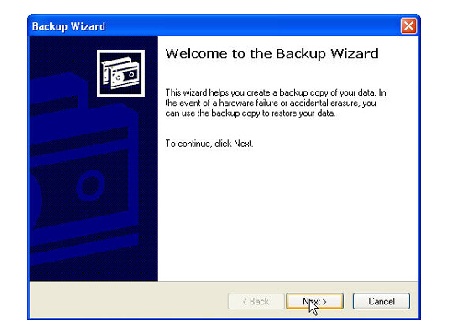
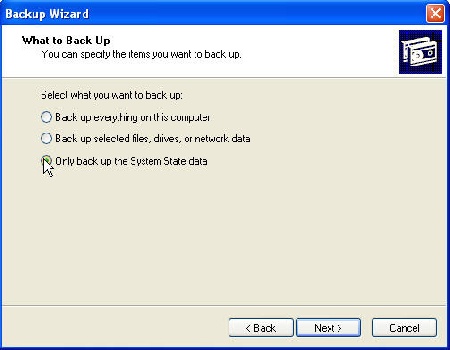
And finally,
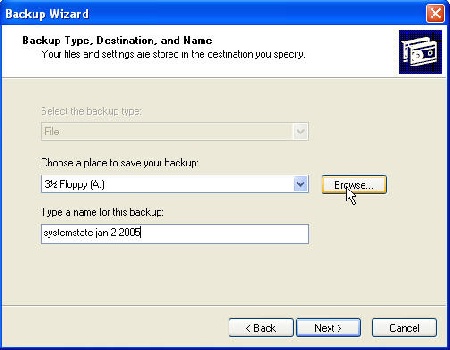
Here you name the backup – systemstate and the date seems reasonable to me, and then browse for the folder in which you want to place it. The remainder is self evident.
Now we return to RegistryFixer. Click next. The utility thoroughly navigates the registry, so it’ll take some time.
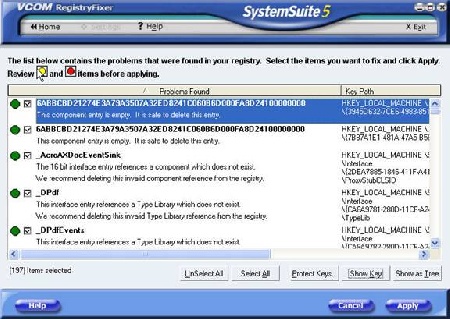
Most items are green; they are completely safe to delete, and are the only items automatically selected. You can scroll down to the yellow and red items. I’d avoid ever selecting the red items, but yellow items are up to you.
In any case, after you click Apply, you will have the opportunity to save a backup file, from which you can also restore the deletions. I’d name it RegistryFixer and the date. This way through backing up system state and this backup file you are almost certain to be able to restore any mistakes.
Dennis Turner